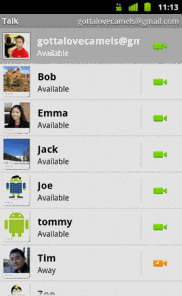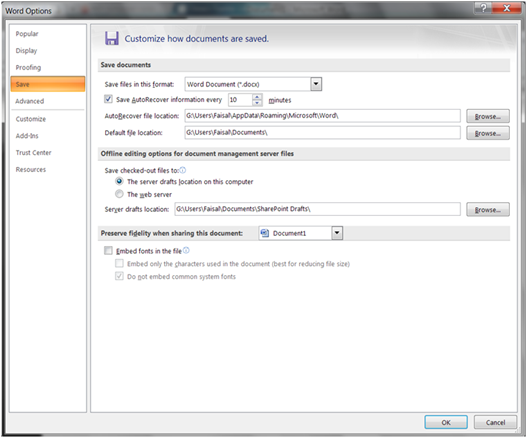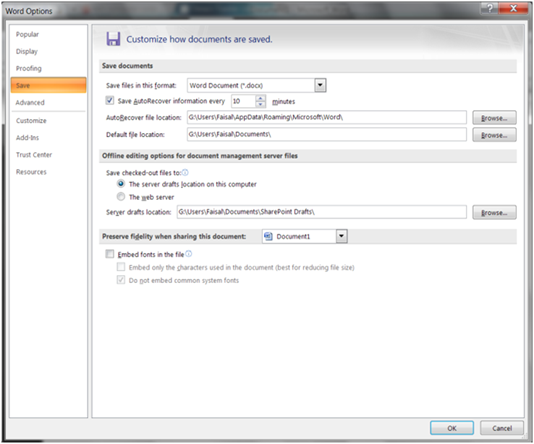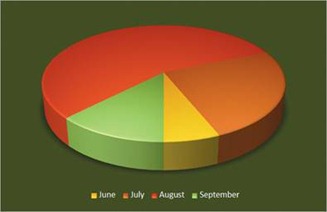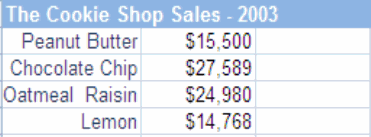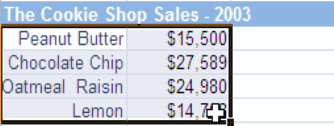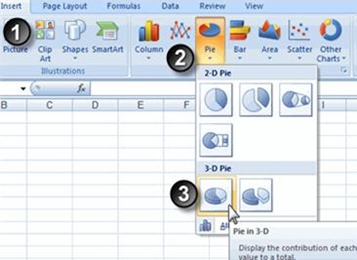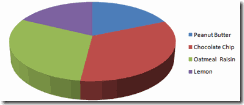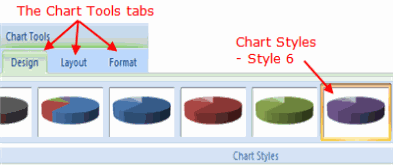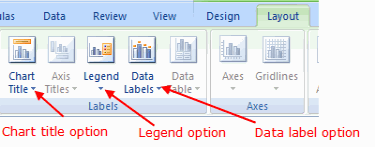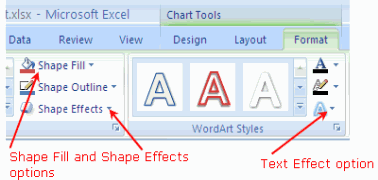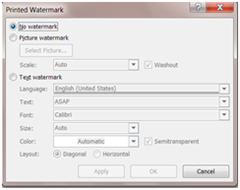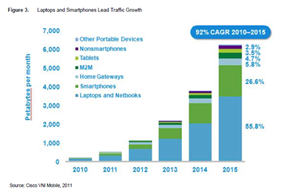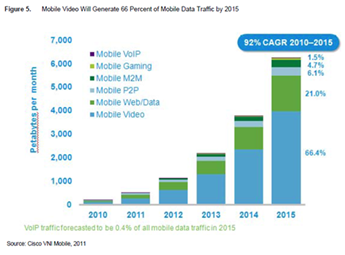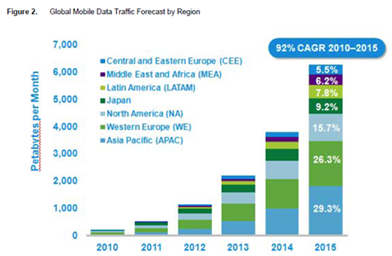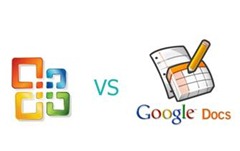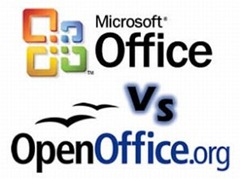When in the early 90s created a web page, many people were impressed that the new, superior technology, although initially it was just a simple page based on a few basic tags and blocks of text. It was not possible to add multimedia, scripting languages, etc. No one had any doubt that the Internet and HTML represent the future of the computer world. Technology started to grow rapidly. They began to add more markers to enable switching of multimedia, adding new elements on the page, etc. With time, began to realize that not everything can be done using static elements. Particularly of concern were issues relating to design and dynamic site. Therefore, the pages written in HTML began to include other technologies, technologies that changed the face of the Internet.
HTML
Discussing Web technologies should start from the roots and the root of the Internet is undoubtedly the HTML (Hypertext Markup Language). HTML is built on the so-called tags used to create Web sites. Syntax is not too complicated, and the parties can easily write in any text editor. Even in the Windows’ Notepad.
CSS
CSS (cascading style sheet) is a language responsible for the display of Web sites. In the early days of HTML, all operations related to design pages were written in HTML tags. Drove it to total chaos in the code of your site and numerous repetitions of the same source code on the different sides. With CSS you can define rules for each element of your site in one file using special expressions.
XML
XML can be described as new, free approach to the HTML. This language is also based on tags. With the difference that in the case of XML is it’s infinitely many, because the users themselves create them. Of course, the construction of XML have rules similar to HTML that is, for example, suitable nesting of the tags, the obligation of the closing tag (in XML it is very important!). As countless markers could lead to total chaos, the authors of XML invent something called a schema. This is a special document that defines what tags can be used in that XML file. XML also has its own style sheet. These are documents XSLT.
XHTML
XHTML (extensible hypertext markup language) is the successor to plain HTML. It is a modern, standardized language, which is based largely on XML. In accordance with the objectives of the W3C, XHTML must be supported by other technologists. For example, CSS. Pages written in XHTML are consistent with the official specification of XML (that is, in XHTML documents are valid XML documents) and thus can be easily generated from other XML documents using XSLT for example, and automatically converted into other forms of XML.
JavaScript
JavaScript is a simple scripting language designed specifically for web pages. Syntactically, it is similar to Java and C++. The main purpose of this language is to give a dynamic page, create animations, verification forms, etc. When creating scripts in the language, pay attention to two important aspects:
1. Different browsers, different interpretations of JavaScript. It is therefore necessary to perform many tests in various environments.
2. Some users disable JavaScript. Therefore, one must always be prepared for situations of what if? and not rely solely on this language.
DHTML
DHTML (Dynamic HTML) is a combination of several key web technologies (HTML, DOM, CSS, SVG, Java Script, and others) allows you to create dynamic Web sites. An important point here is the scripting language (eg JavaScript), which gives the dynamics of our site and DOM architecture that allows to refer to individual elements of a page after it loads.
Ajax
Ajax (Asynchronous JavaScript and XML) is not a technology, but rather a new approach to creating sophisticated Web sites using the technology available on the Internet. The main idea is dynamic Ajax to update the content on this site without reloading. To affect the use of Ajax was even more shocking, often added to a variety of animations (eg in JavaScript).
Java
Java is a multi-platform, a multi, object-oriented programming language that offers users a really great opportunity. The Internet is widely used to create applets (special mini-compiled applications running on the server), which are used for example as a popular cottage.
ASP & ASP.Net
ASP.Net is the successor to ASP. The main idea of this platform is to separate business logic from the presentation layer. Elements of the presentation layer are written in ASP language which is similar to the nature of JSP in Java. Application business logic is created while using any language supported by object-oriented platform. In most cases this is not C # or Visual Basic .
PHP
PHP is a scripting language running on the server side. It is currently one of the most popular technologies, whose main customers are non-commercial users. PHP allows you to create dynamic Web sites whose content is generated on the server, depending on the demands made by the user. An important feature of PHP is possibility to use different data sources (databases, text files, binary, XML, etc.).
MySQL
MySQL is one of the most popular, free database systems used to create Web sites. Most often it is used in conjunction with the PHP language described above.
Flash
Flash was originally supposed to replace the old animated gifs due to high compression, high quality and dynamics. The format that was originally used only to create simple animations soon thanks to ActionScript (the scripting language for Flash) became the basis for creating rich media websites, advanced animation, and games on the web. This is undoubtedly one of the most interesting technologies.
Summary
The purpose of the article was not to show you how to program, but the short description and specification of the application of various technologies. These standards / languages are not, of course, all of which can now be found on the Internet today, although there are undoubtedly key technologists.